How to Create a Flowchart Using Your Notion Databases
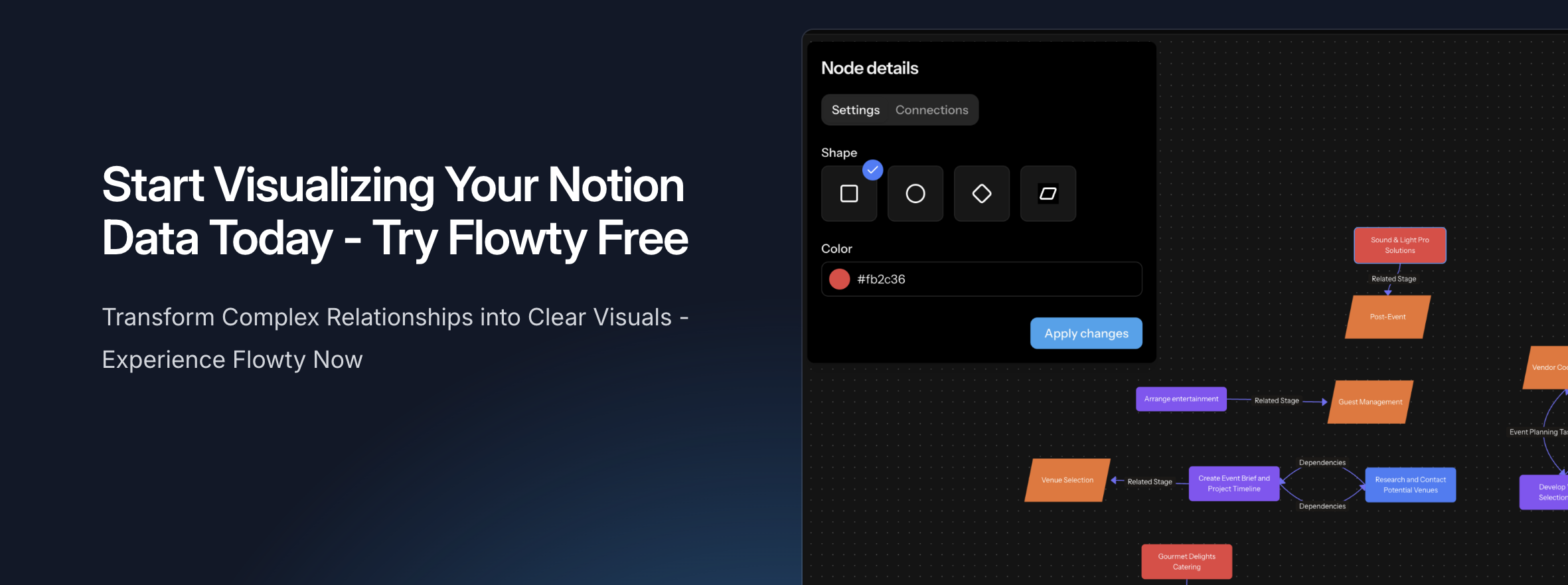
Notion offers powerful features for creating flowcharts, including built-in tools like Mermaid. While these tools are great for basic diagrams, they fall short when you want to create dynamic flowcharts based on your Notion databases. Traditionally, you'd need to use complex automation services like Zapier or Make, which require significant setup time and can be unreliable.
That's where Flowty comes in! We've created a simple yet powerful tool that transforms your Notion databases into beautiful, interactive flowcharts. In this guide, I'll walk you through the entire process of creating and managing flowcharts using your Notion data.
What is Flowty?
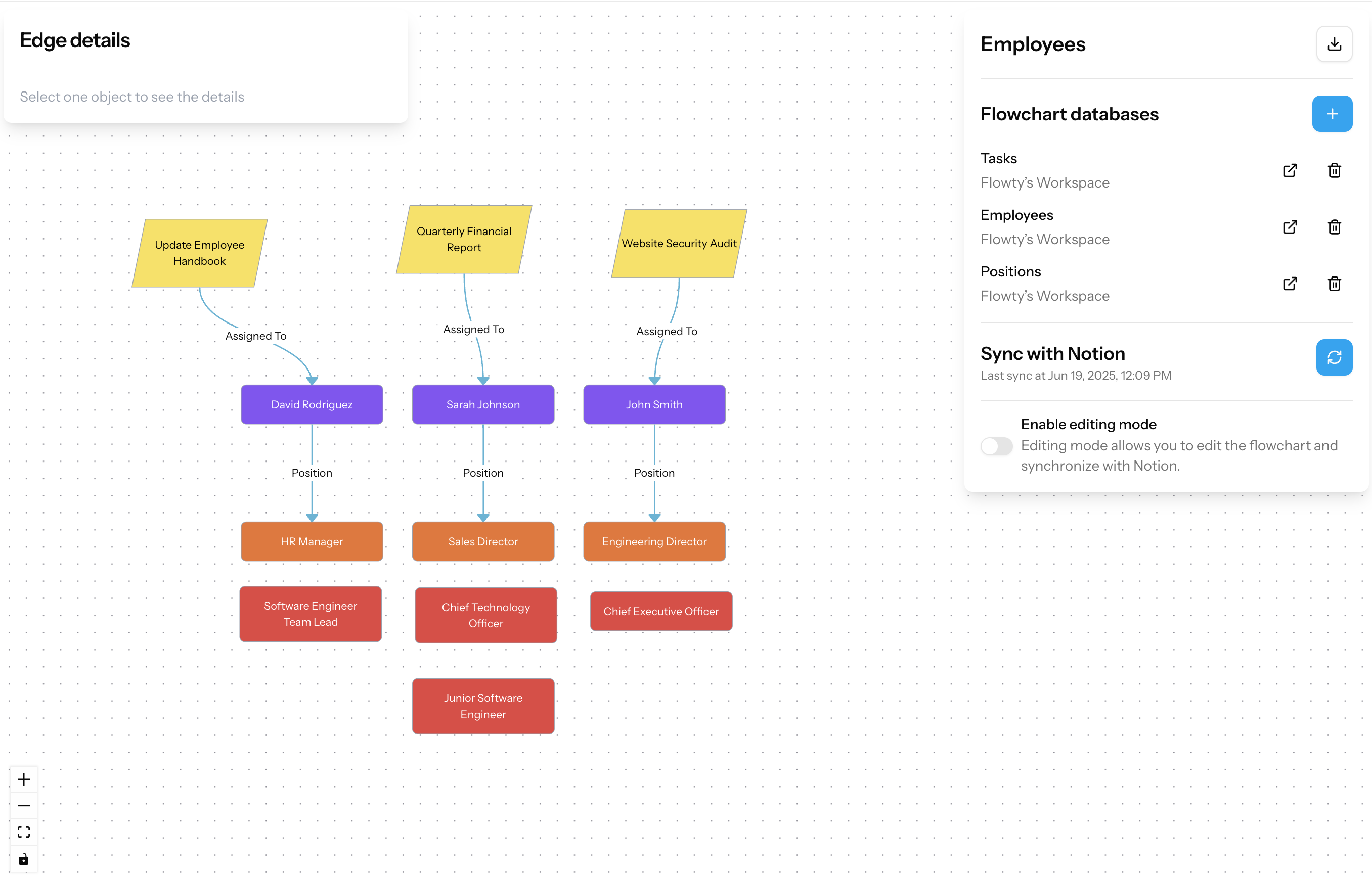
Flowty is your go-to solution for creating dynamic flowcharts from Notion databases. Here's what makes it special:
- Smart Database Integration: Flowty connects to your Notion workspace and automatically identifies relationships between your databases
- Real-time Updates: Any changes in your Notion databases are reflected in your flowcharts
- Interactive Editing: Customize your flowcharts with an intuitive drag-and-drop interface
- Visual Clarity: Transform complex database relationships into clear, visual representations
Getting Started with Flowty
Let's break down the process into simple, manageable steps:
1. Create Your Flowty Account
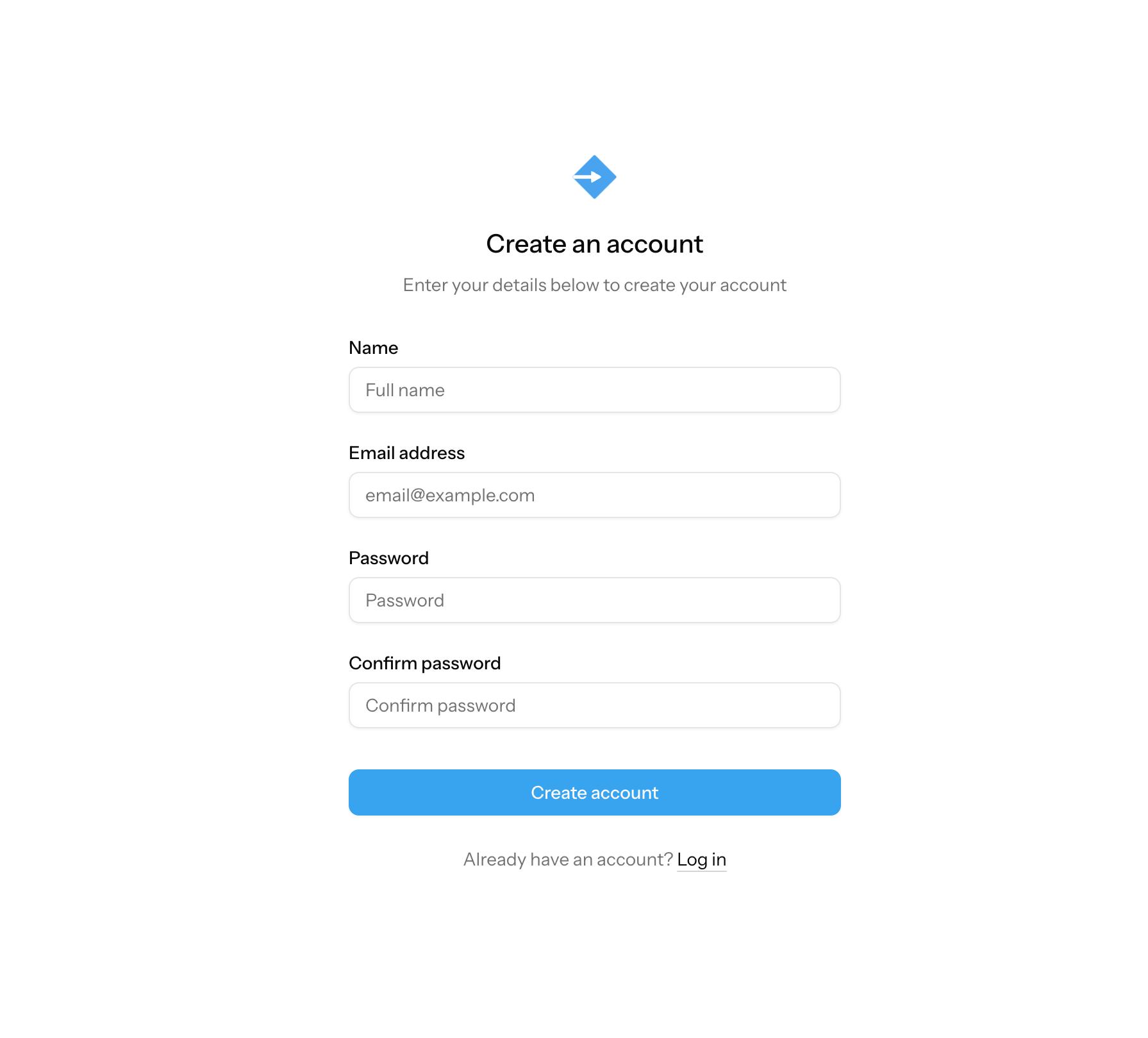
Getting started is easy:
- Visit useflowty.com
- Click the "Register" button
- Complete the registration process
- You'll be automatically redirected to your flowcharts dashboard
Once you're in the dashboard, you'll see three options:
- Create an empty flowchart
- Start from an existing Notion database
- Use a pre-made template
2. Connect Your Notion Workspace
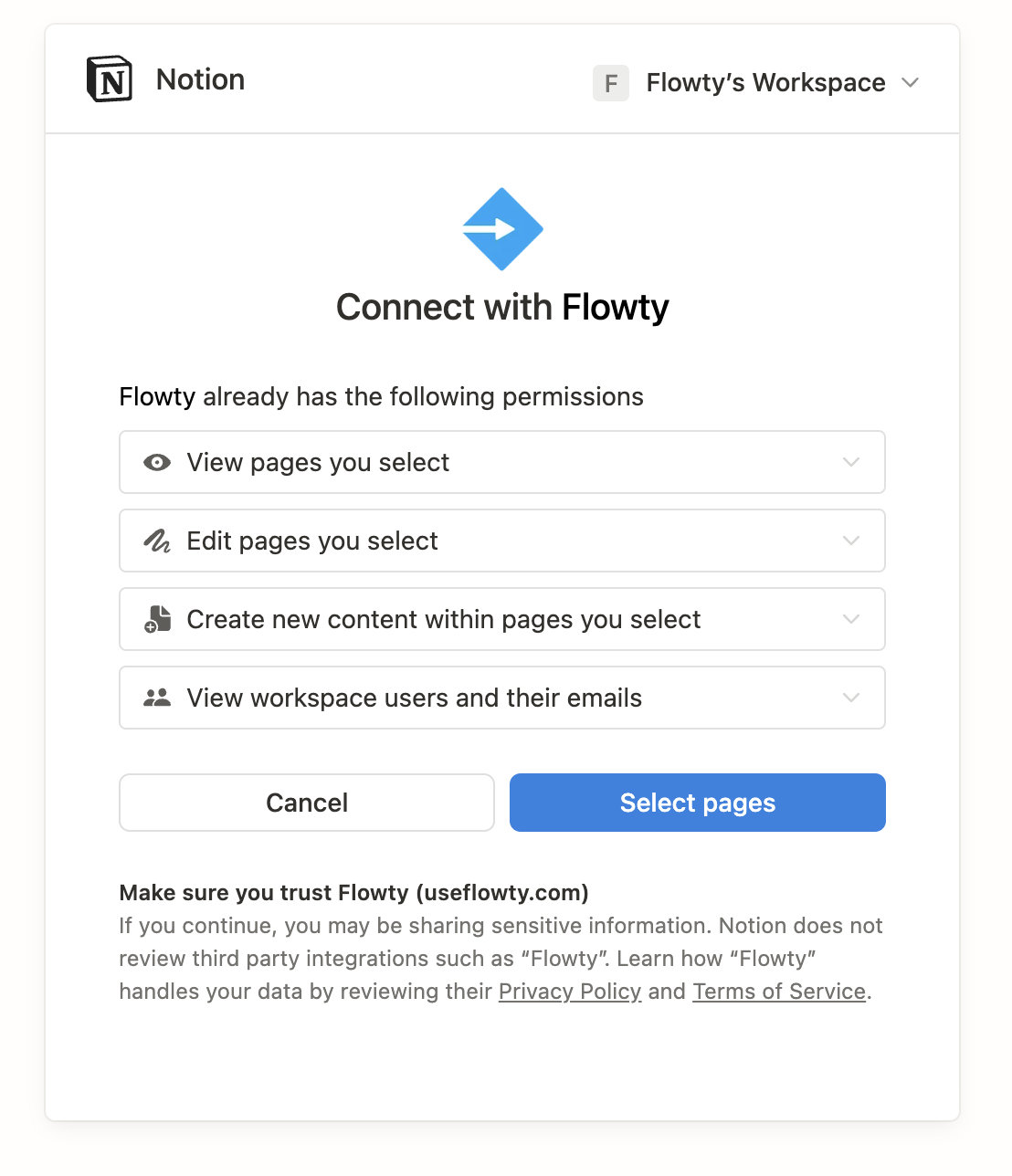
Connecting Flowty to your Notion workspace is straightforward:
- Click the "Create Flowchart" button
- Choose your starting point (template or database)
- In the integration step, you'll see Notion's authorization screen
- Select the pages you want Flowty to access
- You can start with a single page
- Or grant access to your entire workspace
- Don't worry! You can always modify these permissions later
3. Create Your First Flowchart
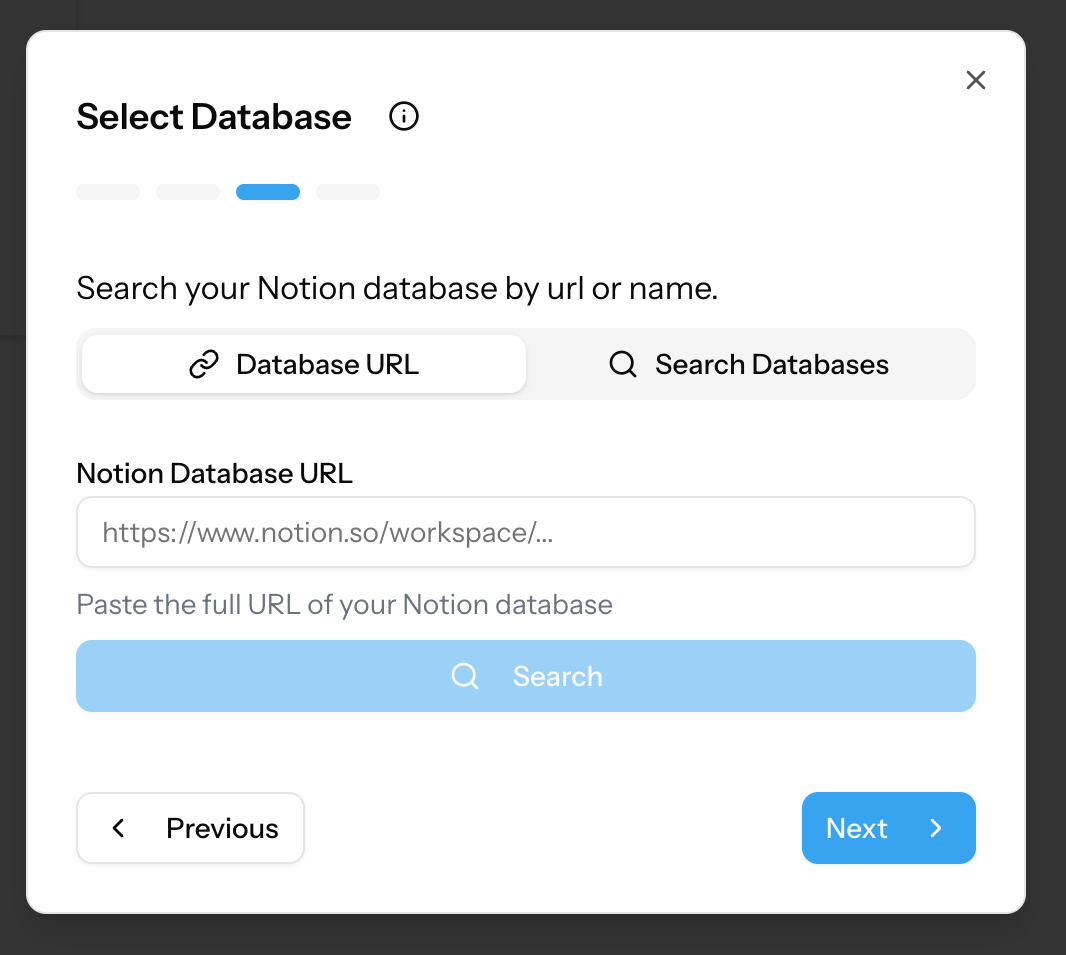
When you start with a database, Flowty works its magic:
- It automatically scans your database structure
- Identifies all related databases through properties and relations
- Creates a visual representation of these relationships
- Generates your initial flowchart
The process takes just a few seconds, and you'll see your data transformed into a clear, visual flowchart.
4. Managing Your Flowchart
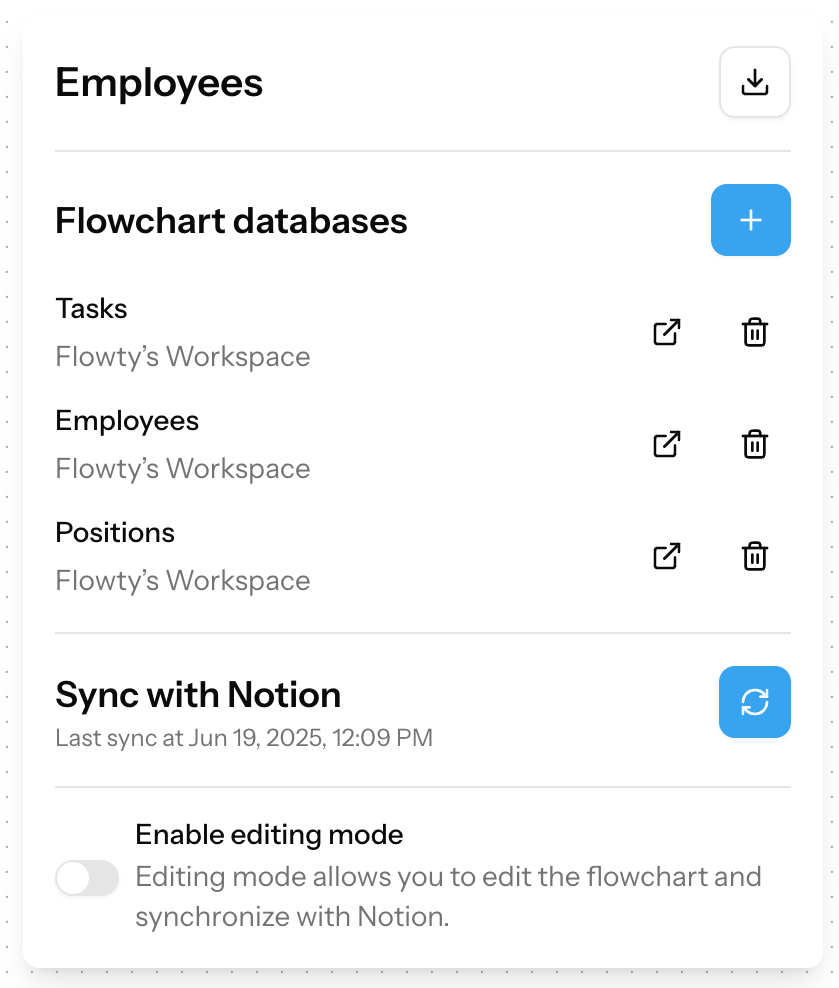
Flowty keeps your flowchart up-to-date automatically:
- New pages are added as nodes
- Updated properties are reflected immediately
- Deleted relations are removed from the visualization
- All changes happen in real-time
If you notice any delays in updates, simply click the "Update Flowchart" button to refresh manually.
5. Customizing Your Flowchart
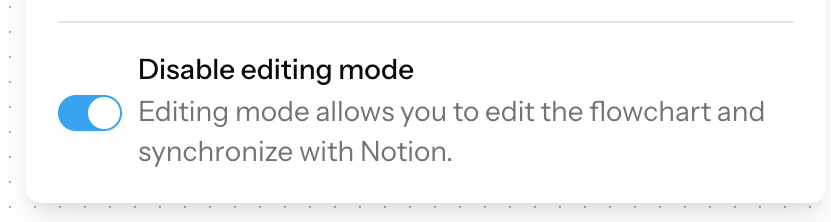
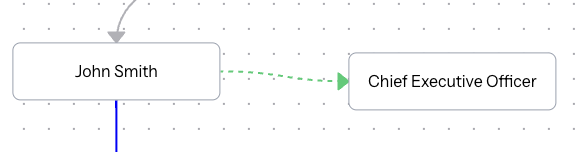
Flowty's edit mode gives you complete control:
- Click the "Enable edit mode" button in the flowchart details
- Select nodes or edges to modify them
- Delete unwanted elements with a single click
- Create new connections by dragging from one node to another
- Look for the green arrow indicator
- Release to establish the connection
6. Exporting Your Work

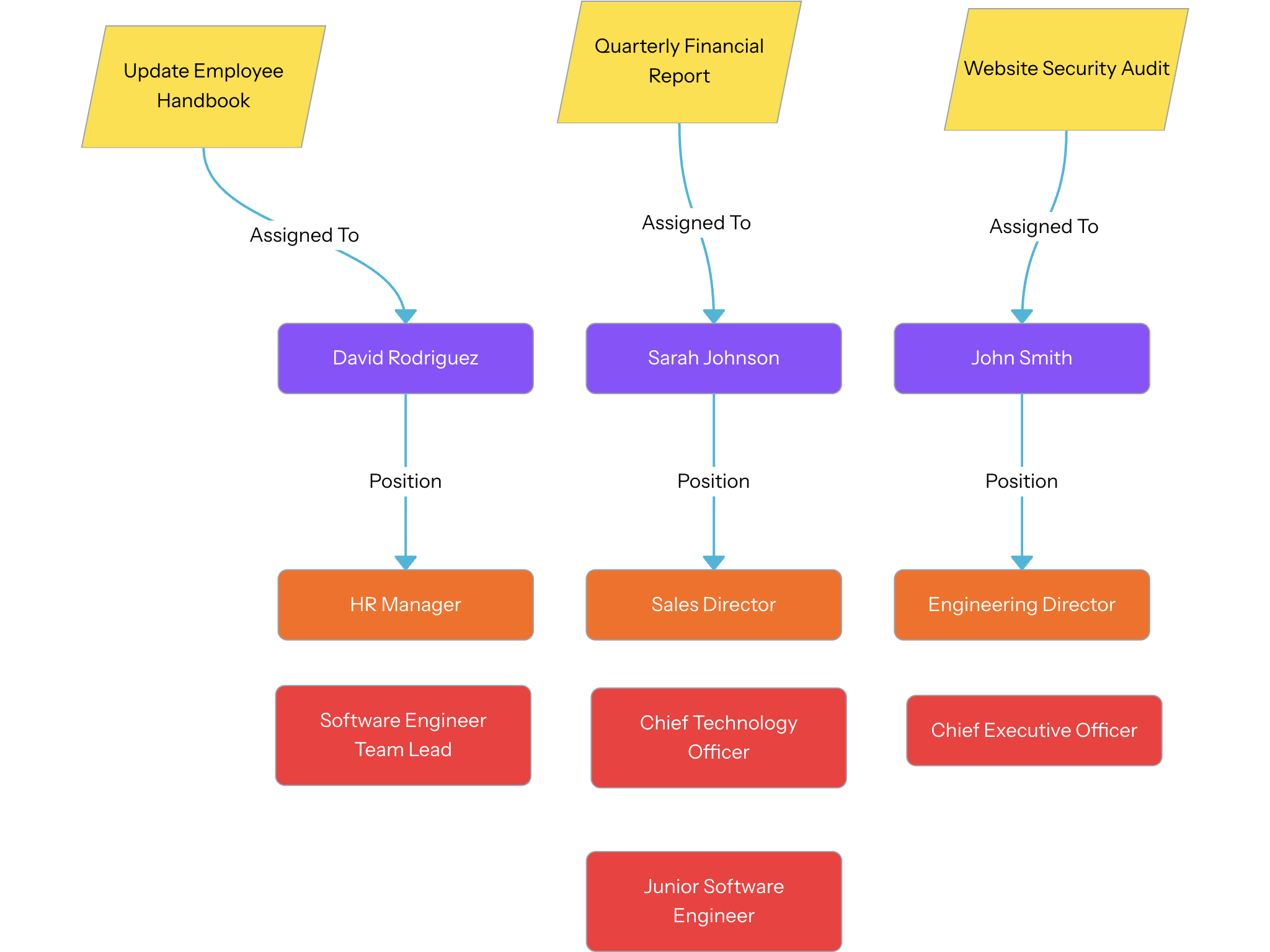
Share your flowcharts easily:
- Go to the flowchart details
- Click the "Export" button
- Download your flowchart
Conclusion
Flowty transforms the way you work with Notion databases by turning complex relationships into clear, visual flowcharts. Whether you're managing projects, tracking relationships, or visualizing workflows, Flowty makes it simple and intuitive.
Ready to transform your Notion databases into beautiful flowcharts? Start your journey with Flowty today!
Have questions or need help? I'm here to assist! Reach out to me at [email protected].